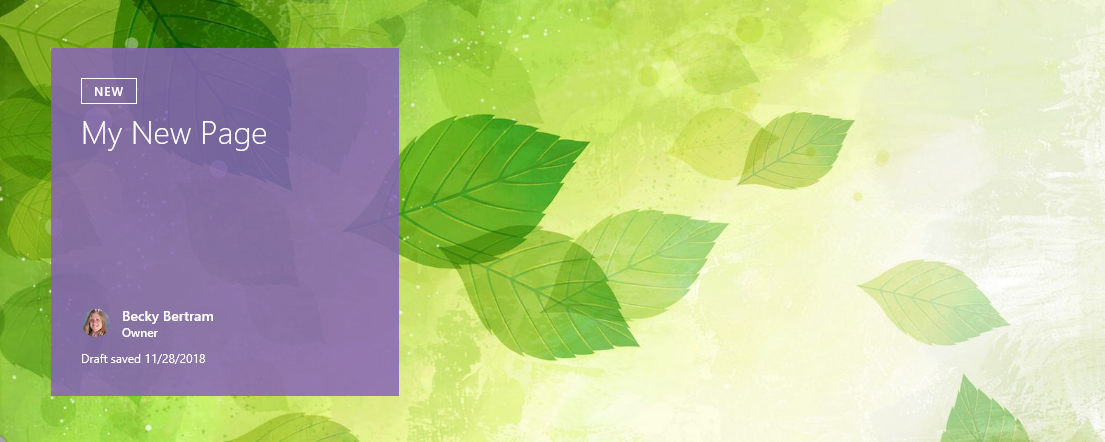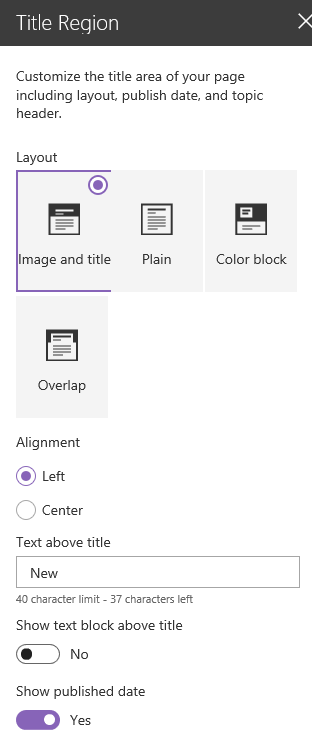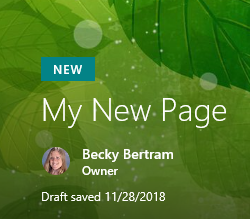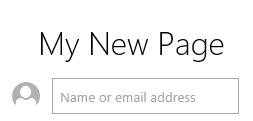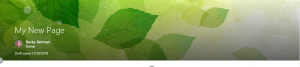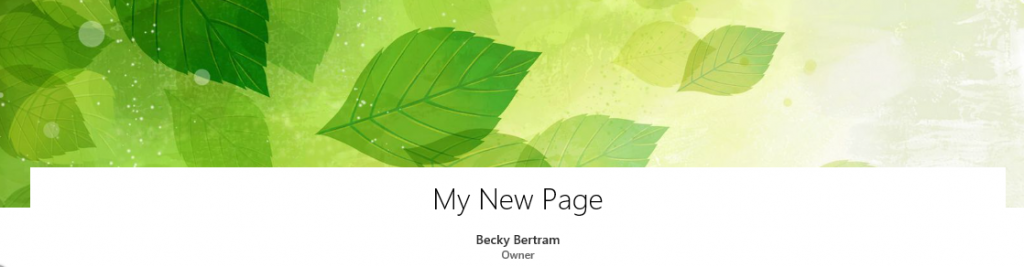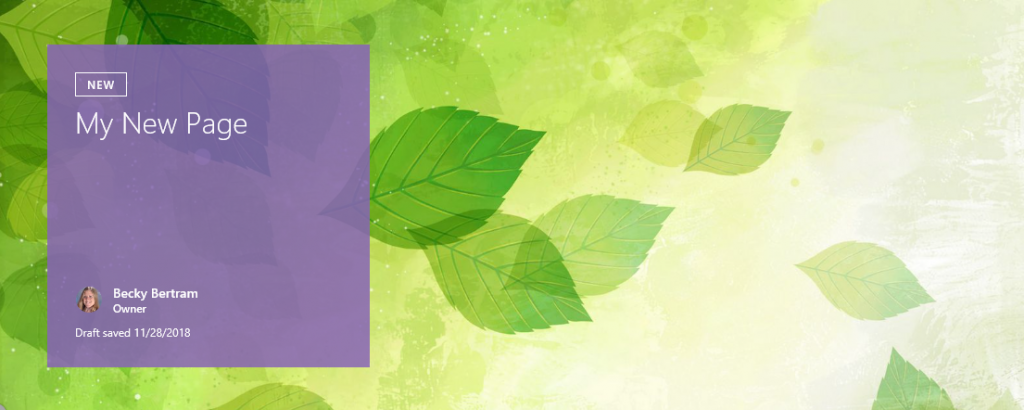You never know when something new and exciting is going to roll out to Office 365 and today was no exception. I was pleasantly surprised to discover an enhanced Page editing experience in my SharePoint Online tenant. The new experience gives us a few more options to design the look and feel of a modern SharePoint page, whether a news article or plain Jane page.
New layout options include the ability to specify how the title is situation in comparison to the underlying picture. Options are:
- Image and title: this is what has been the default setting up until now
- Plain: this is simply the title without an image, which was also available before
- Color block: this is a new approach that allows you to place the title of the page inside of a colored square that sits on top of the background graphic
- Overlap: this also is a new approach that allows the title to sit inside a solid background that’s the same as the page color (usually white) so you can be sure your title will show up regardless of the color(s) of the background graphic.
Additionally, there are a few new settings as well:
-
You can choose to align the title in the center as well as on the left side of the page. This approach can work with any of the layout options.
- You can add a text block above the title of the page. (This is similar to the functionality that has been a part of the “Hero” web part for quite some time in the main tile.) You simply type the text in (i.e. it’s a “single line of text” as opposed to selecting from a list of keywords somewhere.)
- You can also choose to display the publish date. I imagine that for News Articles you probably would want to see the publish date, while for general content pages you probably wouldn’t want to display that.
- Right below the title is a web part built right into the page that lets you specify a page owner. (This defaults to whomever created the page, just as has been the case with SharePoint Publishing Pages since 2007.) You can choose to remove the owner from the page if you don’t want the owner to show up below the title.