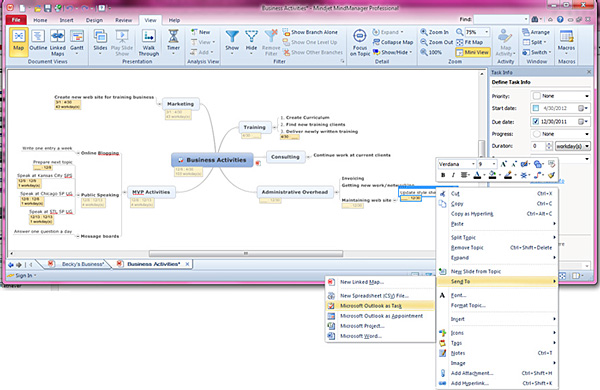The fine folks at Mindjet have allowed me to peruse a couple of their products: Mind Manager 2012 and Connect SP. The best way to sum up this product is that it’s “brainstorming” software. However, the great thing about this type of product is that it’s concept is so basic, it can be used in numerous different scenarios.
I was first introduced to the product by my uncle, who professionally helps scientists bring inventions to market. He typically works with PhDs who have an idea and have to get funding, perform some research and development, get a working prototype running, and then mass produce their invention. There are a lot of steps involved in this process and it’s a dance to balance the creative process of inventing something (which can’t always be done on a timeline) with funding, project timelines, etc. My uncle uses Mind Manager to map out his projects.
Once I took a look at the tool, I was excited about how it could be used in developing information architectures for SharePoint sites. When clients are trying to organize where content belongs in their site, a tool like this could be a great way for people to spitball ideas of what should go in their new site, and then easily drag and drop these ideas into new locations.
The tool is even helpful for business planning. I am a consultant, but I also am a small business owner (of one employee… myself), an MVP, and a trainer. There are a number of tasks I need to do on a regular basis to keep my business running and to keep my professional image and skills current. It can get easy to lose sight of these types of activities when my primary job is to show up at clients and carry out tasks for them (instead of for my own business). I decided to create a “mind map” that lays out my strategic initiatives. I can drill down to any one of these areas and assign tasks to each area as needed. This will help me track my progress towards my various goals over time.
The most basic functionality of Mind Manager is that it allows you to easily create hierarchies of ideas, starting with a “topic”, then drilling down to a “subtopic”, etc. These topics can be connected or not connected. They can be prioritized or not. These topics can be linked to URLs, notes can be added to them, they can be assigned to be people as tasks, they can be exported, and more.
One of the great features of Mind Manager, as you can see from this screenshot, is that you can assign tasks to yourself in Outlook based on a task you put into your mind map. (You can see that you also have a number of other export options as well.) You also can import task information into your mind map from a SharePoint site collection. This means that you can maintain task information in your SharePoint environment (where you can integrate your task lists with other SharePoint lists, outlook, workflows, etc.) but use Mind Manager to keep track of the statuses of various tasks associated with a project or other structure you’ve mapped out in Mind Manager.
As you can see in the example above, I’ve incorprated tasks from my SharePoint site “Becky Bertram’s Blog” (the current site you’re looking at), into my “Administrative overhead” topic. If I click the refresh icon, it will do a query to the SharePoint site to update the completion status of that task.
Luckily, just as I was working with Mindjet to get a copy of Mind Manager, they just released A product called Connect SP. This product not only has a web part that allows you to view mind maps, it also allows you to create mind maps within the browser in your SharePoint site, much the way Office Web Applications work. This is a very slick solution to allow your enterprise to develop and use mind maps without having to install the desktop version of Mind Manager on all your workstations.
Some of the other really neat features of this product that I like are:
- The ability to export your mind maps as PowerPoint slides.
- The ability to take your brainstorming topics and put them on analysis charts, like the “magic quadrant” type charts.
- The built-in “idea cards” that help you brainstorm. These contain questions such as “What if you changed the rules? What would change?”
These are helpful for getting your creative juices flowing.
I am really looking forward to using this product with my own business as well as using it help my clients strategize about their SharePoint initiatives.